If you want an iPhone to appear as brand new from a software standpoint, you need to reset the device to it’s factory settings
After you have reset the iPhone, it will reboot as if it was brand new and go through the standard new setup procedure that all new iOS devices go through, and can then either be set up as new or restored from a backup.
All customized settings are restored to default values (personal data isn’t affected) including:
- All Sound settings (e.g., ringtones, notifications, etc.)
- Display settings (e.g., brightness, font, wallpaper, etc.)
- Network settings (Cellular and Wi-Fi settings)
- Other custom settings
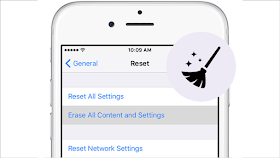 |
Reset all settings on iphone
- From the Home screen, navigate: Settings > General > Reset.
- Tap Reset All Settings.
- If presented, enter the passcode.
- Tap Reset All Settings to confirm.
Allow several minutes for the reset and reboot processes to complete.
The above steps apply to all the models below
iPhone X / XS / XS Max / XR , iPhone 8 / 8 Plus, iPhone 7 / 7 Plus ,iPhone SE, iPhone 6 / 6 Plus / 6s / 6s Plus, iPhone 5 / 5c / 5s and iPhone 4 / 4s
How to restore default iPhone settings without erasing content restore default iPhone settings without erasing content
- Open Settings, swipe down and tap General
- Swipe to the bottom and choose Reset
- To restore all settings to the default without deleting your content, tap Reset All Settings (note this does remove Apple Pay cards) tap Reset All Settings again
- To restore a particular default, choose Reset Network Settings, Reset Home Screen Layout, etc.
Also read “How to make a mailing list in gmail”
 |



0 comments:
Post a Comment
Please Comment Your Questions, Queries or Suggestions