How to Share Wi-Fi Passwords from iPhone
This trick should help to avoid those annoying situations where you’re trying to relay or receive a confusing wi-fi password
A fairly routine situation when a new guest comes to your office or home,
You’re then going through the process of relaying a complicated wireless password which can be a hassle.
iOS has a built-in feature that lets you quickly share Wi-Fi passwords between devices by bringing them near each other.
It uses Wi-Fi, Bluetooth, and each user’s Apple ID to securely share the password between devices.
Also read “How to Update Your Mac’s Software”
Requirements for Sharing Wi-Fi Passwords in iOS
1. All iPhone and iPad devices involved must have iOS 11 or newer installed
2. All iOS devices must have wi-fi and Bluetooth enabled
3. The device sharing the password must be actively connected to the same wi-fi network the other device wants to join
4. All devices involved must be in close physical proximity to one another
5. You must have one another in each others Contacts list
Also read “How to use Dark Mode on Mac”
How Do I Share WiFi Passwords On An iPhone and iPad?
Let’s get into a step by step method of understanding this process.
1. Make sure your Bluetooth, as well as the Wi-Fi, is toggled on. [Open the settings app and tap on Wi-Fi. Toggle on the button in front of it.]
2. the network you want to connect to by tapping on it. This will lead to an ‘Enter Password’ screen.
3. Move closer to the iOS device which is already connected to that Wi-Fi network. Make sure it is unlocked.
4. If the two devices are close enough, the other device will get an alert from your device, as shown below.
5. Now, tap on ‘Send password’. This will instantly enter the password in ‘enter password’ field of your device.
And, now, you can use the Wi-Fi as well, despite not knowing the Wi-Fi password.
Bingo! You’re connected to the internet.
Not just this, you can share the Wi-Fi password between Macs and iPhones/iPads.
The required condition remains the same (MacOS high sierra for Mac and iOS 11 for iPhone/iPad).
Also read “How to upgrade to the new iPhone”


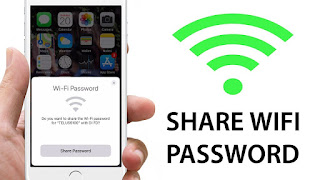





0 comments:
Post a Comment
Please Comment Your Questions, Queries or Suggestions